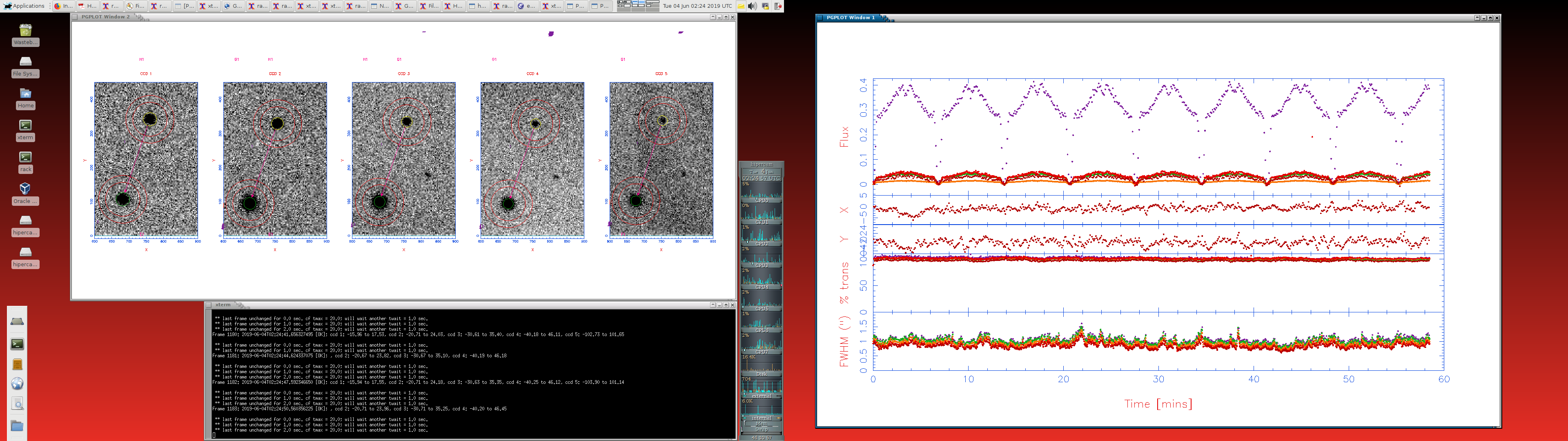Looking at data
You can use the HiPERCAM pipeline reduction software to look at data either in real-time during the night or when not observing. The HiPERCAM pipeline software has extensive documentation, so we only provide a high-level overview of the software here.
Running pipeline commands
To run the HiPERCAM pipeline reduction software, simply open an xterm
on the DRPC and then cd /home/observer/reduce/yyyy_mm_dd, where
yyyy_mm_dd is the current date. If this sub-directory does not exist,
create it. All data reduction on this date should be performed in this
directory, as the reduction files are archived along with the
corresponding raw data on each night (see Archiving data).
To run one of the HiPERCAM pipeline reduction scripts, simply type its
name. For example, typing nrtplot provides a real-time plot of the
images as they are obtained with HiPERCAM. Note that if the observing
system is not running, the HiPERCAM pipeline reduction software will
not be able to access the raw data files from the file server on the
rack PC. If you wish to run the file server without starting up the
observing system (see Software startup), open an
xterm on the rack PC and type: fileserver --dir
/insroot/insuser/SYSTEM/DETDATA/.
Note
Many HiPERCAM pipeline commands will prompt you for master calibration frames, such as bias frames, flat-field frames and fringe maps. For more details on creating these frames, see Calibration frames.
Entering command parameters
The pipeline commands are distinct from standard unix commands in having a memory, which is implemented through storage of inputs in disk files for each command, and also in prompting you if you don’t specify a parameter on the command line. Parameters can be ‘global’ or ‘local’ depending upon whether they are reset across multiple commands or just the command of interest. The parameter memory, along with the use of backslashes ‘\\’ to accept default values can save a huge amount of typing making for efficient operation once you get up to speed.
To start with it is easiest to simply type the name of the command and press enter. This will prompt you for each commonly changed parameter. More familiar users might want to set some parameters on the command line. For details of how to do this, see the pipeline documentation.
Viewing images in real-time
The pipeline command nrtplot is used to view real-time plots of the CCD images. It
is also used to measure the focus, seeing and object fluxes.
To start nrtplot, simply type nrtplot at the command line. Full documentation for
nrtplot can be found here.
Some of the more important parameters are listed below:
first- exposure number to start from. 1 = first frame; set to 0 to always try to get the most recent frame.bias- bias frame to subtract from each image. Set to ‘none’ to not subtract a bias frame.flat- flat field frame to divide each image by. Set to ‘none’ to not divide by a flat field frame.profit- If profit=True then you will get the option of selecting a fixed set of objects with a cursor,and the program will then attempt to track these from frame to frame, and fit their profile. You will also get a plot of the FWHM of the profile as a function of time. This is useful for focusing the telescope.
Even without using ‘profit’ as described above, you can attempt a one-off profile fit of any object by clicking on it with the left mouse button. This will attempt a profile fit and report the results to the terminal. It is useful for estimating the seeing, or for checking the count levels of important targets to ensure they are not saturated, or so faint they are adversely affected by readout noise.
Reducing data and plotting a light-curve
To obtain a light curve in real time, only four commands need to be run:
averun- averages the frames in a run to improve the signal-to-noise ratio of the image. This is of use when trying to define apertures around faint stars.setaper- defines software apertures around the target and comparison stars and sky in order to perform differential photometry.genred- generates areducefile, which defines all of the parameters for the photometric reduction and the display of the results.reduce- performs the photometric reduction and displays the results.
For details of all of these commands, see the HiPERCAM pipeline reduction software manual. Below provide some useful tips for using these commands.
- averun
Make an average frame by typing e.g.
averun run0012on the command line.When prompted for the first and last parameters, be careful with runs that have large NSKIPS parameters in the u and z-bands. For example, if
nu=10you must average at least 10 frames so that there is one valid frame in the average.- setaper
Define software apertures by typing, e.g
setaper run0012. Normally the default parameters should be OK, so after the first time you have run this command, typingsetaper run0012 \\should be fine, and will save time.If you are observing eclipsing binary stars, the target may become very faint. For all targets that are very faint, or may become faint, you should
linkthe aperture to a brighter reference aperture. This will prevent errors where the pipeline cannot accurately position the aperture for the faint star.For reducing data where a comparison star is injected using COMPO, remember that the injected star moves in the opposite direction to other stars in the image. For
reduceto work correctly with these stars you should mark them as injected by moving the cursor over the aperture and pressingi.- genred
When using genred repeatedly over the course of a night, it is normal that the only parameter that changes is the run name and the bias. Therefore, after you have run this once, it saves time to type
genred run0012 bias=bias1x1 \\.- reduce
It is normal that you don’t have to change any parameters for this command, so you can usually type
reduce run0012 \\, and use default values for all other parameters.
When prompted to do so, please name all of the output files written by
the above routines as the run number. So, for example, when reducing
the raw data file run0012.fits, averun should write the file
run0012.hcm, setaper should write the file run0012.ape,
genred should write the file run0012.red and reduce should
write the file run0012.log. Following this convention makes it much
easier for users of the archive to inspect the reduced data.
The DRPC desktop should look like the screenshot below when observing. It is recommended that you open all of the windows described above in the top-middle virtual desktop of the DRPC.